Bang & Olufsen MX TV Manuel d'utilisateur
Naviguer en ligne ou télécharger Manuel d'utilisateur pour TV LCD Bang & Olufsen MX TV. Bang & Olufsen MX TV User's Manual Manuel d'utilisatio
- Page / 40
- Table des matières
- MARQUE LIVRES




- User’s guide 1
- LIST OF CONTENTS 3
- Beo4 remote control 4
- USING THIS GUIDE 5
- ON– SCREEN MENUS 6
- Tuning in TV stations 8
- Calling up the program list 10
- Australia 11
- How to set the clock… 12
- Presetting a stand position 14
- TIMER SOUND 15
- Using your MX TV 16
- How to call up Teletext pages 17
- Teletext subtitles 19
- “Fastext” or FLOF 21
- ▲ or ▼ to change… 22
- Adjusting the picture… 25
- Adjusting the sound 26
- ▲ or ▼, you adjust the centre 27
- Switching sound 28
- BEOVISION MX AND AUDIO SYSTEM 30
- LINK ROOM WITH BEOVISION MX 31
- Placement and maintenance 32
- Sockets on the rear panel 33
- REGISTERING EXTRA EQUIPMENT 34
- MENUS FOR OTHER SOURCES 36
- QUICK GUIDE TO MX MENUS 38
- MISCL. INFORMATION 39
- 3508102 0997 40
Résumé du contenu
1Your BeoVision MX TV is designed togive you years of uncomplicatedenjoyment and pleasure. Alloperations can be carried out withease, using the Beo4 r
PROGRAM LIST 10Press to call up the main menuThe main menu appears, TV Programlist is lit up already Press to see the TV program listThe TV program li
11TV CHANNEL/FREQUENCY CONVERSION LISTItalyChanneldesignationnumberOn-screendisplayMHzABCDEFGHH1H2536282175183197201210217224AustraliaChanneldesignati
CLOCK12How to set the clock…You have to set the 24-hour clock inyour MX TV to the correct time.If the station you are on transmitsTeletext, you can s
13Note: If you, after having synchronised and stored your clock, switch over to another stationand call up the Clock menu again, the displays will inc
STAND14Presetting a stand positionIf your MX TV is mounted on amotorised stand or base, the TV willturn to a preset position when youswitch it on. Yo
TIMER SOUND15Switching Timer sound to on or off…If you have a compatible Bang &Olufsen audio system* connected toyour MX TV and for example havepr
16Using your MX TVSwitches on the TV programnumberyou were last watchingPress to step through your programnumbersSelects specific programnumbers;press
TELETEXT 17Press to switch to TeletextPress to step to the next favouriteTeletext pagePress to step to the previous pagePress to select a specific pag
> Teletext 18Once you have found the Teletextpage you want to read, there arevarious facilities at your disposal whichmake it easier for you to rea
19Some Teletext broadcasters providesubtitles for their TV or SATprogrammes. Such subtitles are trans-mitted on a specific Teletext page, for example
2For your safety…• Bang & Olufsen products are developed forindoor use in dry, domestic environments only,and for use within a temperature range o
> Teletext 20You can ask to be reminded as soon asa specific Teletext page is available orany changes occur on the page whileyou are still watching
21“Fastext” or FLOFThe Fastext facility (also known as FLOF = Full Level One Feature) is afacility provided by some Teletextbroadcasters. It enables t
> Teletext22Press to access TeletextCall up the page listing TV (or SAT)programmes, then…Press to access the Timer recording function via TeletextT
23Making Timer recordings via V.Tape main menu…If you choose to call up the V.Tape main menu and select the item Timer recording, you will get the Vid
PICTURE AND SOUND25Adjusting the picture…The Picture menu is for picture adjust-ments – You can raise or lower thelevel for the items in the menu.Once
> Picture and Sound 26Adjusting the sound The two Sound menus offer the possi-bility to adjust elements of sound toyour liking – you can raise or l
27What’s on the first Sound menu…Balance The loudspeaker balance for the built-in, internalspeakers can be adjusted by max. 8 steps to theleft or righ
> Picture and sound28These types of sound may not all be available on any one TV station, you can choose to hear thevarious types of sound currentl
LIST OF CONTENTS34 PRINCIPLES OF OPERATIONBeo4 Remote control, 45 Using this guide6 On-screen menusHelp to start using the on-screen menus, 68 TUNING
BEOVISION MX AND AUDIO SYSTEM30Video sound in audio speakers – or vice versaIf you connect your Bang & Olufsenaudio system to your BeoVision MXand
LINK ROOM WITH BEOVISION MX31If you have your BeoVision MXinstalled in a link room, just operateyour BeoVision MX as if it was placedin a main room, t
32Placement and maintenanceSockets and buttons on the frontThe TV must be placed on a firm surface. Allow aspace of at least 5 cm above and to the sid
33Sockets on the rear panelPOWER LINK 2POWER LINK 1B&O STAND16V = / 300mAR 8 OHM LAV 2AV 1S-VHSUHF & VHF 75 ΩAUDIO AUX LINK… PLACEM
REGISTERING EXTRA EQUIPMENT34Press to call up the main menuThe main menu appears…Press until Setup is lit upPress to call up the Setup menuThe Setup m
35What’s on the Sockets menu…PL (Power Link)Refers to the two 8-pin POWER LINK sockets forconnection of a pair of external Bang & OlufsenPower Li
MENUS FOR OTHER SOURCES36Your MX TV adapts its main menu tothe source you have selected. Thenumber of menu variants depend onthe number of sources you
QUICK GUIDE TO MX MENUS 38Main menuMenu• TV program list• Sound• Picture• SetupTV program list1 DR12 TV23 TV10004 . . . . . . . . . . 10 . . . . . . .
International guarantieThis Bang & Olufsen product carries a guaranteeagainst defects in workmanship and materials.The terms of the guarantee appl
4TV LIGHT RADIOSAT DVD CDV TAPE RECORD A TAPE789456TEXT0MENU123LIST EXITSTOPGOThe Beo4 remote controlBeo4 remote controlThe Beo4 remote control is the
40Date purchasedContact personDealerTelephoneAddressBeoVision MX serial numberBeo4 serial number3508102 0997Printed in Denmark byBogtrykkergården a-s
5USING THIS GUIDEThis User’s guide explains how tooperate your BeoVision MX TV usingthe Beo4 remote control. It will guideyou through the operations a
6ON– SCREEN MENUSBrillance Colour Contrast32 32 44Operation of the more advancedfunctions in your MX TV is guided byon-screen menus. The main TV menui
TUNING8Tuning in TV stationsBefore you start…Make sure that you select the appropriatebroadcast system in the Tuning menu before youstart tuning in ch
9What’s on the first Tuning menu…FreqThe frequency of the stations. You prompt the TVto search for a station. The tuning stops at thefirst station pro
Plus de documents pour TV LCD Bang & Olufsen MX TV

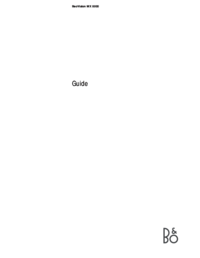
 (68 pages)
(68 pages) (80 pages)
(80 pages)







Commentaires sur ces manuels